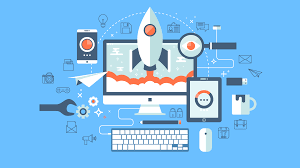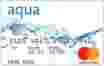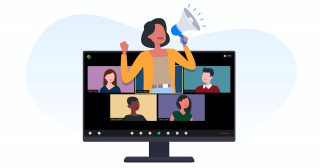Contents [hide]
- 1 Pen Drive Data Not Visible in My Computer But Using Space
- 2 What Reason Behind is it Pen Drive Data Not Visible in Computer But Used Space?
USB pen drive detected but data is not visible in my computer Windows 7? Users can make data visible and restore files by using two methods first is the manual method and third-party pen drive data recovery software.
Pen Drive Data Not Visible in My Computer But Using Space
“When I connect my 32gb Sony Pen drive from my windows pc, pen drive show empty even when data exists. But, when I am trying to open my files and folders, it is not opening. I don’t know how to recover data and make pen drive visible from this situation. Entire files are important. Please assist me the better solution”
What Reason Behind is it Pen Drive Data Not Visible in Computer But Used Space?
Pen drive data is not visible but using space. It is the main reason for data loss. It normally keeps users from showing files while checking the occupied space and unoccupied space is showing rightly. Virus attack is the primary possible reason for pen drive data hidden. The virus comes in users pen drive. virus not only removes your files/ folders they also hide your files. Virus generates an empty shortcut of your data.
How to Resolve Pen Drive Data is Not Visible in Windows Computer
If you don’t know how to resolve pen drive data hidden issues and you are finding an effective and trustworthy professional pen drive data recovery software then, you are the right place. Here you know two possible reasons for pen drive data recovery. With the help of these methods you make your pen drive visible and recover data instantly by following these solutions:
- Attach the pen drive to your system. Then, open Windows Explorer after that go to tools folder options after that go to view tab then check “Show Hidden Files”. It will make your data visible.
- Next hit on Start then Run write cmd & Enter. To unhidden your USB pen drive data, type the commands: attrib -h -r -s /s /d k:\*.* and hit enter. Now, your necessity to replace “K” with a USB pen drive letter.
Solution 2:- By Using Professional Software When Pen Drive Detected But Data is Not Visible in My Computer Windows 7
If users all above method failed then, users can try pen drive data recovery software to make your pen drive visible in windows computer. This is a very effective and trusted software. It has excellent working efficiency. Software recovers shortcut data and unhidden data from pen drive rapidly. It tool has multiple features that make data recovery more secure. Below I mentioned how to use this software:
- Attach the pen drive then, download and lunch pen drive data recovery tool
- Choose the tool and view the basic details into the right part of the software Window
- The tool provides two recovery option such as scan and Formatted Scan. Choose any one which is required
- Then, the tool will list the all restored folder into the left panel and highlight the folders which contain data. Simply explore the folder and show data into the right panel of the tool. The tool will highlight the shift+delete data by red color
- Now the tool provides two options to save the recovered data:
- Save chosen data and save all recovered data
- The software gives the location to save the resultant data. You can also generate a new folder
- Now, wait till it will complete to 100%
- In the End, just go to the location which you have given and view entire data.
Final Verdict
It is possible to pen drive detected but data is not visible in Windows computer. I think this article is useful for users to recover their data.